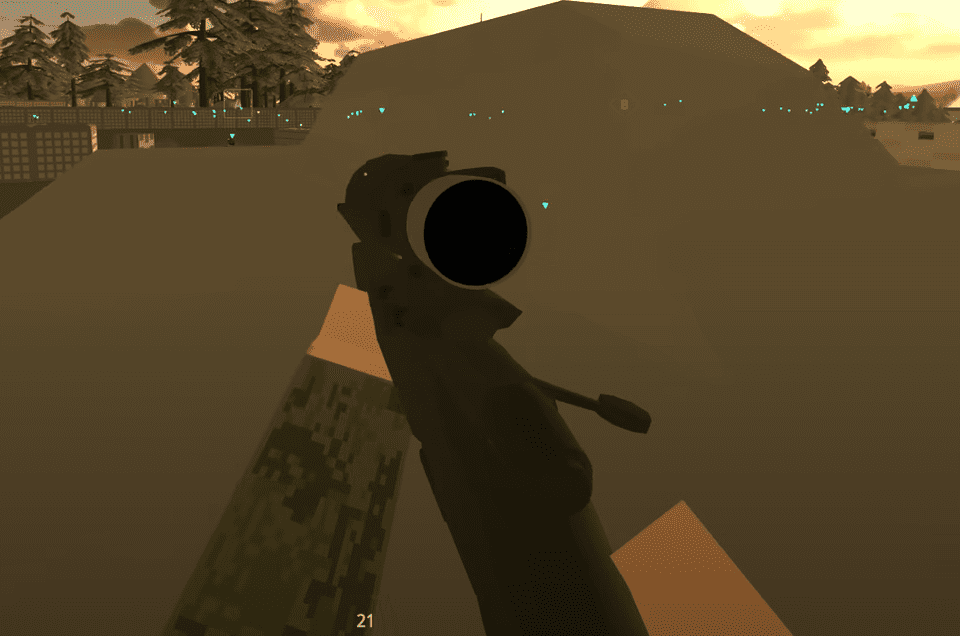Overwatch 2, the much-awaited successor to the popular multiplayer shooter Overwatch is finally here. This free-to-play title allows you to engage in 5 v 5 team-based combat and choose from a wide range of 30 heroes as you showcase your shooting skills by participating in the different game modes.
Just like its predecessor, Overwatch 2 offers accessibility options including colourblind settings that will help you recognize your enemies and teammates easier by changing their colour.
This guide will tell you how to change enemy and friendly colours in the game.
How To Change Enemy & Friendly Color (Color Blind Settings) – Overwatch 2
The default colour when you aim your weapon towards the enemy is red and if you are having trouble differentiating between colours then you easily change them in the game.

To do this, open the menu by pressing Esc and then click on Options in the pause menu.
Next, go to the Accessibility tab and here you will be able to find several options that you help ease your worries.

You will be able to change the colour of your enemies by clicking on the Enemy UI Color and then choosing the colour of your choice from the drop-down menu.
Similarly, you can change the colour of your teammates by selecting the Friendly UI Color from the dropdown menu.

If you are still having trouble differentiating then you can apply the Colorblind filter and turn it on by selecting either the Deuteranopia, Protanopia or Tritanopia options. You can also tweak it further by adjusting the strength of the filter by using the slider.
Once you are done, apply your changes and you are good to go. Make sure to restart your game so that the changes are fully applied.
That’s it, now go ahead and use these accessibility settings to make your gaming experience better!