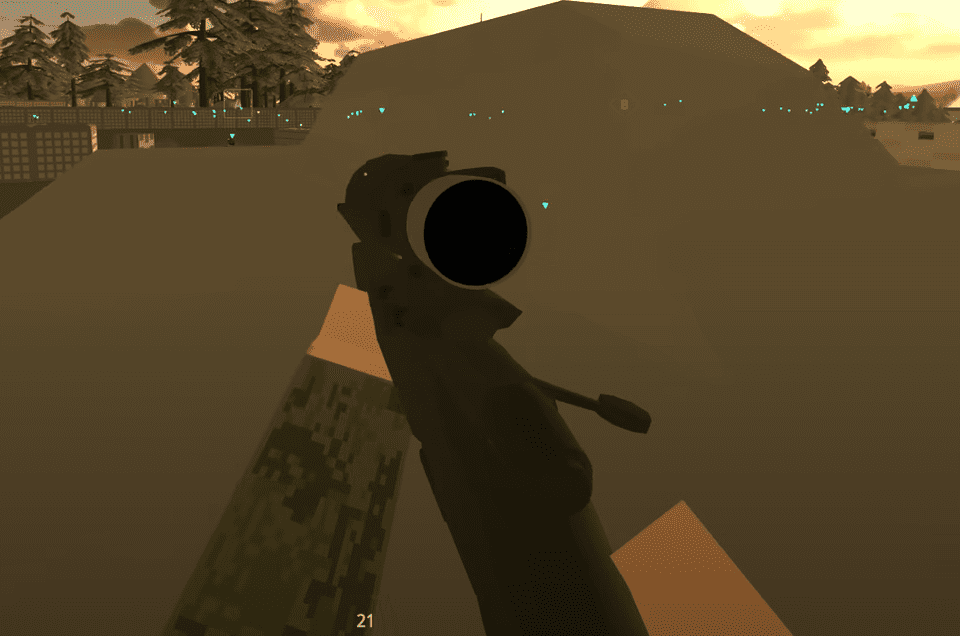Warzone has garnered a big following and a huge player base. That makes the connection to the game and its servers a very significant part of the game. Some players have been encountering problems due to them having their NAT Types set to Strict or Moderate. This connection isn’t the optimal setting for gaming as it heavily affects their gameplay due to lag or with the inability to play with friends. There are fixes for this which can be seen down below.
Here’s how to change your NAT type in Warzone.
How To Change Your NAT Type To Open – COD Warzone

Warzone will usually have your NAT type set to “Moderate” at the start, which can sometimes make you unable to connect with your friends. It can also cause a bit more lag than usual as this connection results in you being put in servers that are further away thereby increasing your ping.

To fix this you will have to do something called “Port Forwarding”.
The first step is to obtain your Gateway IP. To do this, press your Windows key+R to open up your Command Prompt and type in:
ipconfig | findstr /i “Gateway”
You will find a string of numbers such as 192.168.0.1. That is your Gateway IP.

Next you will have to set a Static IP by editing your Network Settings then save and exit out.
- Change the IP settings from “Automatic” to “Manual”
- Turn on IPv4
- Edit your IP address and make sure it’s different from other static IPs in your network.
For example, 192.168.0.101.
Now it is finally time to forward the ports. Type the Gateway IP you found earlier into the URL of your web browser. This will take you to your router’s login screen. The appearance of this will vary from user to user due to people having different routers and internet service providers.
Find the Port Forwarding section and click on the option that allows you to create a new rule. It should be a screen similar to this one.

Adjust the settings to:
- The Local IP should be the same as the Static IP you set in earlier.
- Set all of the ports to 3074
- Set Protocol to Both
- Set Enabled to On
And now you can add the rule.

Reset your router and once you log back into Warzone you will see that your NAT Type is now set to Open. You can now play the game without any connection problems!